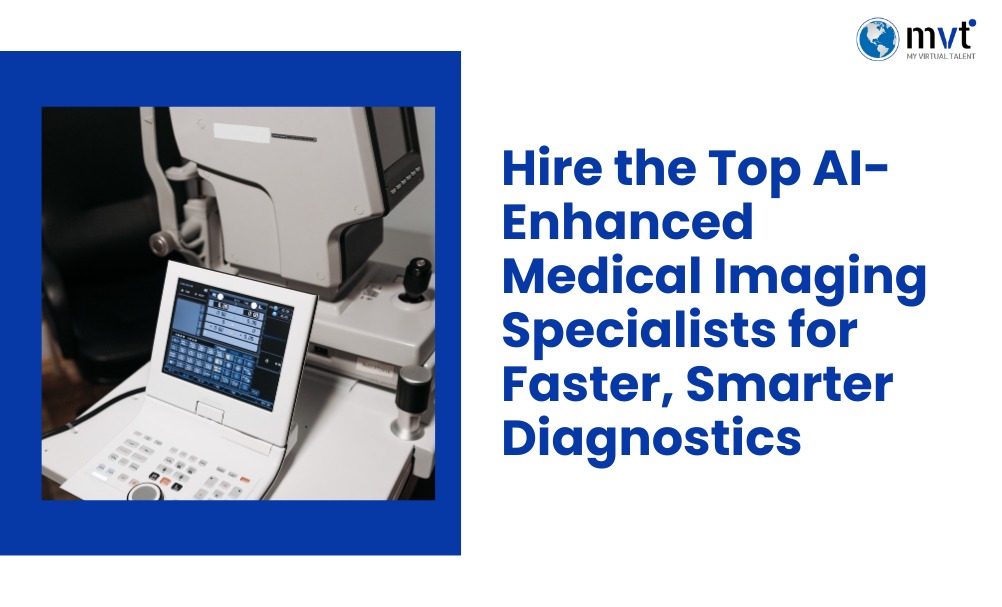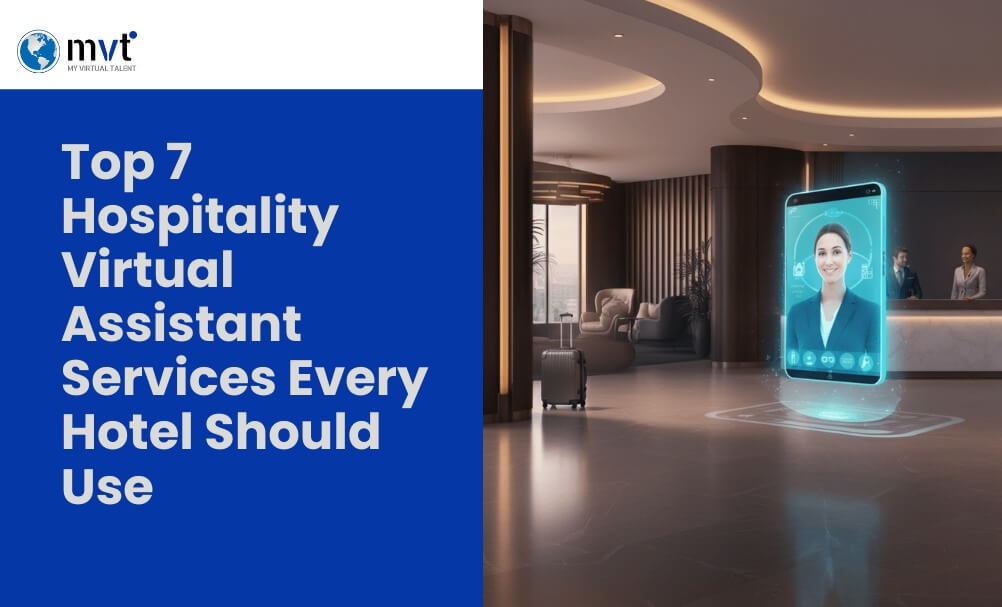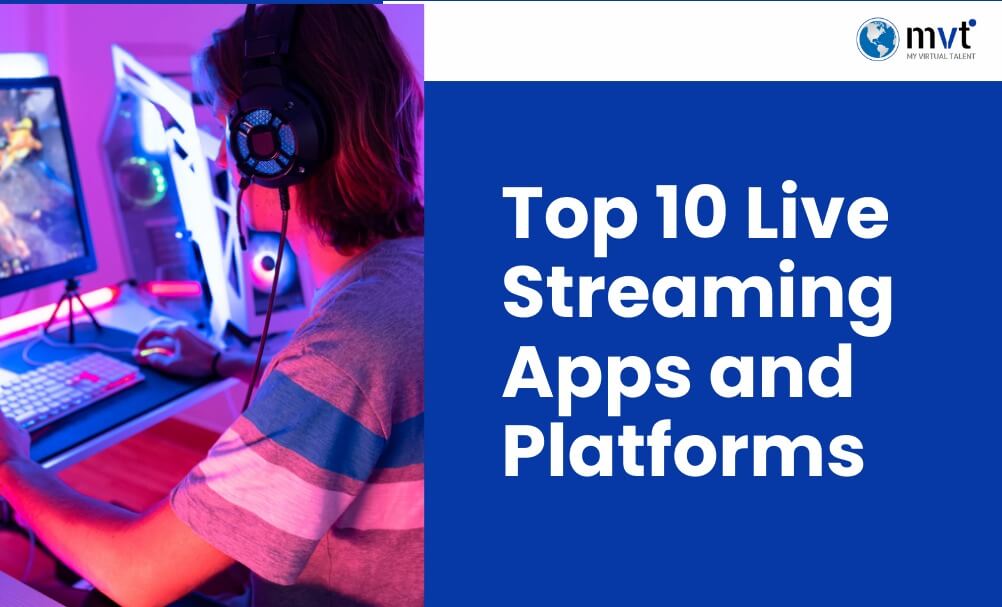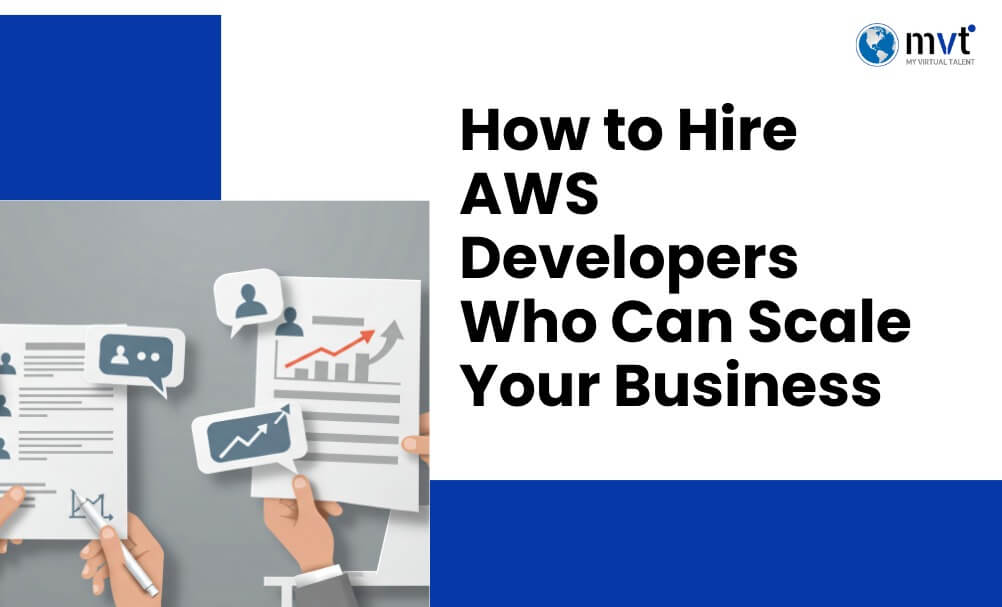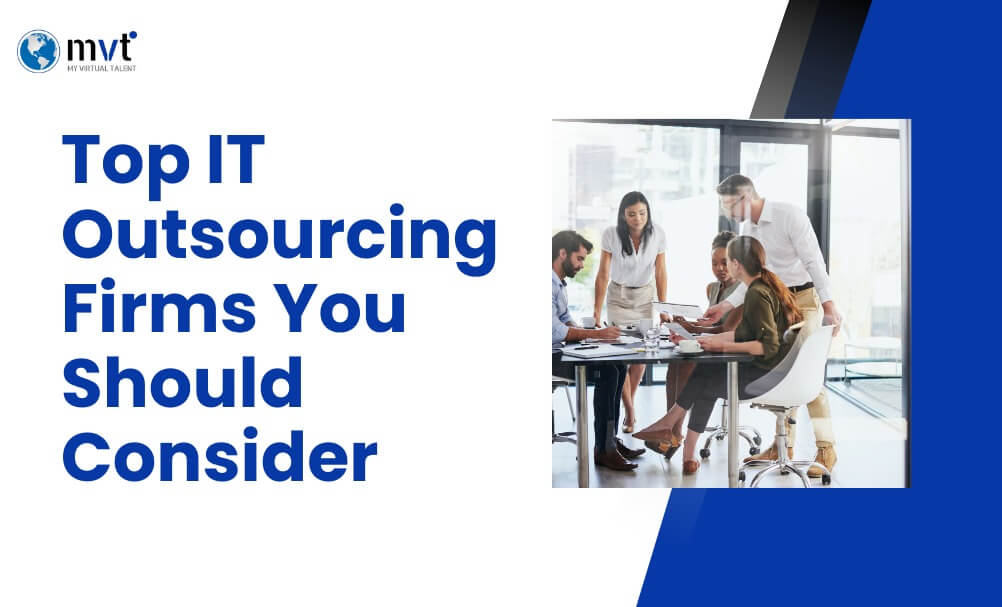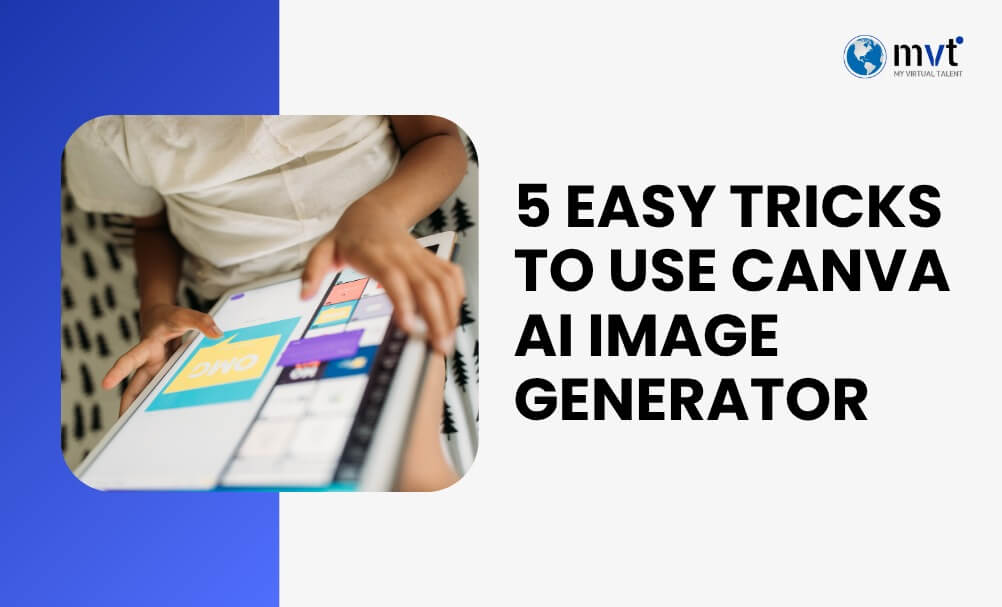
The design world has changed a lot thanks to artificial intelligence. Now, anyone can create professional-quality visuals without years of training or expensive tools. What once required special skills can now be done in minutes with the right AI-powered platform.
Canva, already famous for its simple drag-and-drop design system, has made things even easier with the Canva AI Image Generator. This feature lets you create unique, custom images in seconds, just by typing a short description. No matter if you are a content creator, small business owner, or busy marketer, this tool can help you save time and create beautiful designs with ease.
The best part is how simple it is to use. Rather than just spending hours searching for the perfect stock image or learning complex design software, you can just tell the AI what you want, and it creates it for you. From social media posts to website banners, the options are limitless.
What is the Canva AI Image Generator?
The Canva AI Image Generator is a smart design tool that turns simple text descriptions into unique, custom images. Instead of spending hours creating designs from scratch or searching for stock photos, you can type what you want, and the AI instantly creates an image to match your vision.
Powered by advanced machine learning, it understands both your words and the style you want. For example, if you type “minimalist workspace with plants and natural light,” the Canva AI Image Generator will create exactly that, complete with the mood, colors, and details you imagined.
The best part is how smoothly it works inside Canva’s platform. You can generate an image, place it in a template, edit it, and publish, all without leaving Canva.
It’s perfect for making social media graphics, website banners, product mockups, presentation slides, and marketing materials. Whether you’re a blogger, small business owner, or marketer, this tool makes it fast and easy to get the right visuals.
More than just creating pictures, it ensures your images fit Canva’s templates, keeping the right size, layout, and balance for professional results every time.
Why Use Canva AI Image Generator?
The Canva AI Image Generator makes design work faster and easier than ever. In traditional design, you might spend hours searching for stock photos, editing them to fit your brand, or creating graphics from scratch. With this tool, that process takes just minutes. For example, a social media manager who once needed a full afternoon to create a week’s posts can now finish in under an hour.
The real advantage is customization. Stock photos often look generic, but AI-generated images are made just for you. Need a background in your exact brand colors? Want a product photo that perfectly matches your style? The Canva AI image generator delivers exactly what you describe.
It’s also incredibly accessible. You don’t need professional design skills; just type what you want, and Canva will create it. Small businesses, bloggers, and marketers can now make visuals that look professional and on-brand.
Best of all, it’s cost-effective. Instead of paying for designers or stock images, you can create unlimited unique visuals within your Canva subscription. From menu designs to marketing flyers, this tool gives you professional results without the high price tag.
Trick 1: Crafting the Perfect Text Prompt
The Canva AI image generator works best when you give it clear and detailed instructions. Your text prompt is like a blueprint; the better you describe what you want, the better the result will be.
Be specific. Instead of saying “a coffee shop”, try “a cozy coffee shop with exposed brick walls, warm Edison lights, and people reading books at wooden tables.” The AI needs these details to match your vision. Include colors, lighting, style, and mood. For example, “a peaceful meditation corner with soft morning light, beige tones, succulents on shelves, and a person in yoga attire” creates a much richer image than just “meditation scene.”
Structure your prompt well: start with the main subject, then add details about the setting, style, and lighting. For instance, “Professional woman speaking in a modern conference room, clean minimalist style, soft natural light.”
Use mood words like “vibrant,” “calm,” or “rustic” to guide the design. Avoid giving too many unrelated ideas in one prompt; keep it clear and focused for the best results.
Trick 2: Leveraging Canva Templates
The Canva AI image generator works best when you give it clear and detailed instructions. Your text prompt is like a blueprint; the better you describe what you want, the better the result will be.
Be specific. Instead of saying “a coffee shop”, try “a cozy coffee shop with exposed brick walls, warm Edison lights, and people reading books at wooden tables.” The AI needs these details to match your vision. Include colors, lighting, style, and mood. For example, “a peaceful meditation corner with soft morning light, beige tones, succulents on shelves, and a person in yoga attire” creates a much richer image than just “meditation scene.”
Structure your prompt well: start with the main subject, then add details about the setting, style, and lighting. For instance, “Professional woman speaking in a modern conference room, clean minimalist style, soft natural light.”
Use mood words like “vibrant,” “calm,” or “rustic” to guide the design. Avoid giving too many unrelated ideas in one prompt; keep it clear and focused for the best results.
Trick 3: Adding Your Visual Touch
The Canva AI image generator can create amazing images in seconds, but your personal touch can take them to the next level. By using Canva’s editing tools, you can refine, brand, and customize these images so they perfectly match your style.
Edit and Enhance
After your image is generated, adjust brightness, contrast, and saturation. Even small changes can make a big difference, helping your visuals look sharper and more professional. You can also apply subtle filters to keep your images consistent with your brand’s mood or style.
Add Your Brand
Upload your logo and brand colors into Canva, then place them over AI-generated images. Use your brand colors for text, borders, or highlights so everything feels cohesive.
Optimize for Platforms
Different platforms have different needs. Use Canva’s magic resize to quickly adapt your AI-generated images for Instagram, LinkedIn, websites, or email headers. Make them bold and vibrant for social media, or clean and professional for business platforms.
By adding your own edits, branding, and sizing, you ensure every AI-generated image not only looks great but also works perfectly for your audience.
Trick 4: Experimenting with Styles and Art Movements
One of the most powerful features of the Canva AI image generator is its ability to create visuals inspired by different artistic styles. This lets you produce unique, eye-catching designs that stand out from generic stock photos.
Use Art Movements for Inspiration
When writing prompts, reference famous art styles to give your images character. For example, “in the style of impressionist painting,” “with art deco influences,” or “minimalist design with soft colors” can completely change the final result. Luxury brands might try “art nouveau with gold accents,” while tech brands could use “futuristic Bauhaus style with geometric lines.”
Try Modern and Trendy Styles
Request “watercolor aesthetic,” “flat design illustration,” or “hand-drawn sketch style” for visuals that fit current design trends. Photography styles also work well, such as “lifestyle photography with natural light” or “product shot with dramatic shadows.”
Add Cultural Flair
Include cultural influences like “Japanese minimalist garden,” “Scandinavian cozy interior,” or “Mediterranean coastal architecture” for added depth.
By experimenting with styles, you can make every AI-generated image feel intentional, creative, and perfectly suited to your brand.
Trick 5: Generating Unique Backgrounds and Textures
The Canva AI image generator is perfect for creating custom backgrounds and textures that make your designs stand out. These visuals can add depth, style, and a professional touch without distracting from your main content.
Abstract Backgrounds
You can create smooth, seamless patterns using prompts like “soft pastel organic shapes,” “gold-accented geometric patterns,” or “subtle marble texture.” These work beautifully for social media posts, presentation slides, and website headers where you want something eye-catching yet not overpowering.
Custom Textures for Branding
Textures give personality to your brand visuals. For example, artisan brands can use paper textures, fashion brands can use fabric patterns, and construction companies can use stone or wood effects. Prompts like “linen texture in neutral tones” or “weathered wood grain” work great for this.
Practical Uses
Design unique Zoom backgrounds, newsletter headers, or website hero images that align with your brand. You’ll have visuals that are completely original and free from copyright concerns, making your designs truly one-of-a-kind.
Examples of Canva AI in Action
Social Media Success Stories
Content creators are using AI-generated images to maintain consistent posting schedules without repetitive stock photos. A food blogger generates custom kitchen scenes and ingredient arrangements that perfectly match their brand colors and aesthetic, creating a cohesive Instagram feed that stands out from competitors using generic food photography.
Travel influencers create destination-inspired graphics for location guides, generating scenes that capture the mood and atmosphere of places they recommend without needing professional photography for every post.
Business Application Examples
Small businesses leverage AI generation for product mockups and promotional materials. A handmade jewelry company generates lifestyle scenes showing their products in elegant settings, creating professional marketing materials without expensive photo shoots.
Consultants and coaches use AI to create custom graphics for their expertise areas. Instead of generic business stock photos, they generate images that specifically illustrate their services, team collaboration scenes, growth metaphors, or industry-specific environments.
Creative Professional Workflows
Graphic designers use AI generation as a starting point for more complex projects. They generate base images and then layer additional elements, creating hybrid designs that combine AI efficiency with human creativity and technical skill.
User Testimonials
Marketing manager Sarah Chen reports, “Canva’s AI Image Generator cut my content creation time in half. I can now generate custom visuals for every campaign without waiting for stock photo approvals or dealing with licensing restrictions.”
Small business owner Michael Rodriguez shares, “As someone without design training, I was amazed at how professional my marketing materials looked after using AI-generated backgrounds and textures. My customers frequently compliment our visual brand consistency.”
Transform Your Creative Process Today
These five tricks are just the start of what you can do with the Canva AI image generator. From writing detailed prompts that match your exact vision to combining AI visuals with professional templates, and adding your own creative touch, each step helps you build a powerful design toolkit.
By exploring artistic styles and generating unique backgrounds, you’re no longer limited to stock photos or advanced design skills. Whether you’re making social media posts, marketing materials, or professional presentations, you can now bring any visual idea to life quickly and affordably.
The time you save is valuable, but the real benefit is the creative freedom. You can keep your visuals consistent with your brand while making every image completely original.
Start today log into Canva, open the AI Image Generator, and try simple prompts for textures or scenes. The more you experiment, the better your results will be.
Need expert guidance? Contact MyVirtualTalent for a consultation and learn how to use AI-powered design tools to create professional visuals faster than ever.
Looking for fresh content?
Get articles and insights from our weekly newsletter.
Recent Posts
Reduce Your Marketing Spend By 70% And Grow Your Revenue Organically 10X Faster!
Get a Free Quote Today!