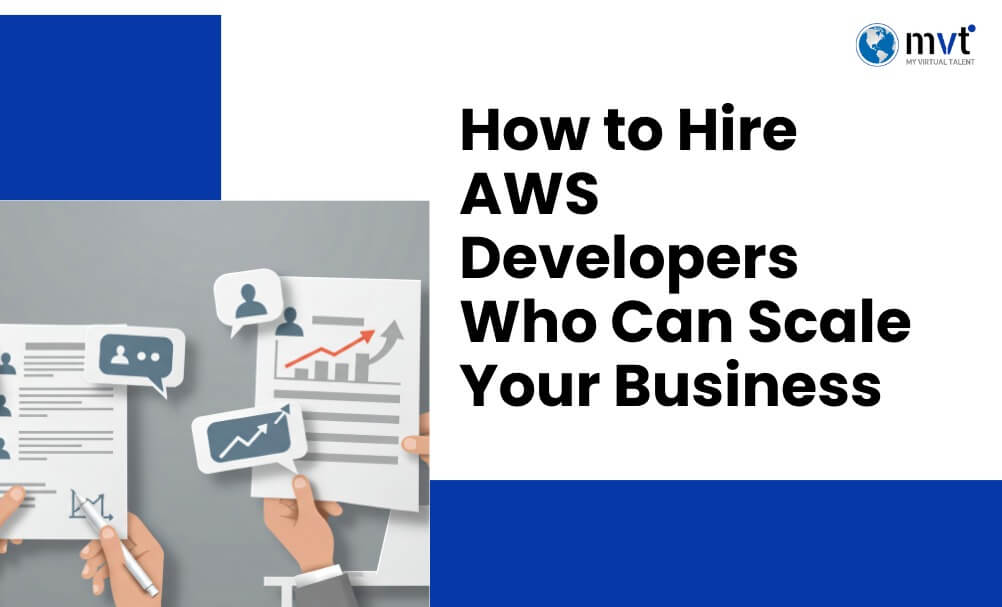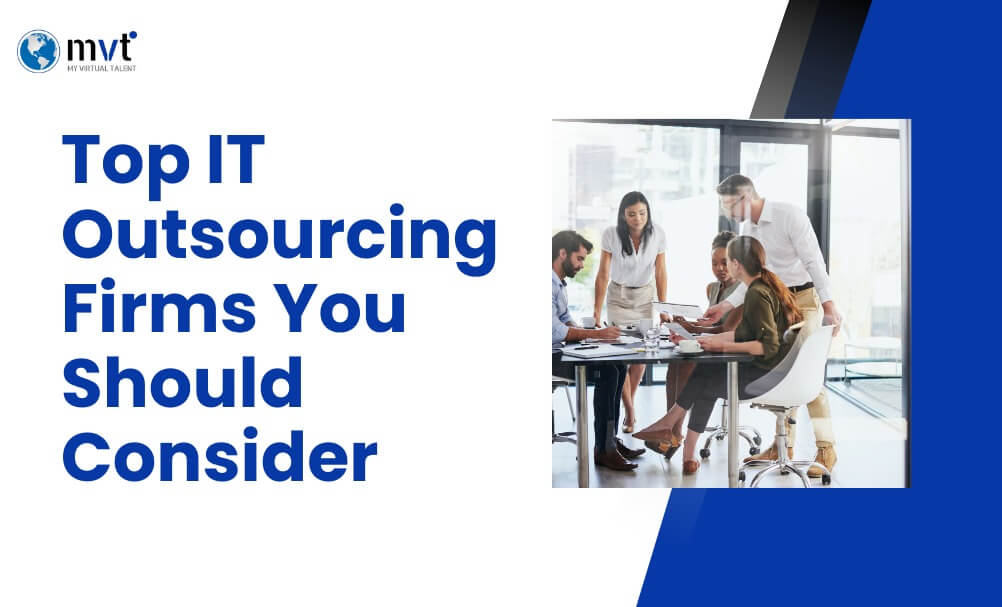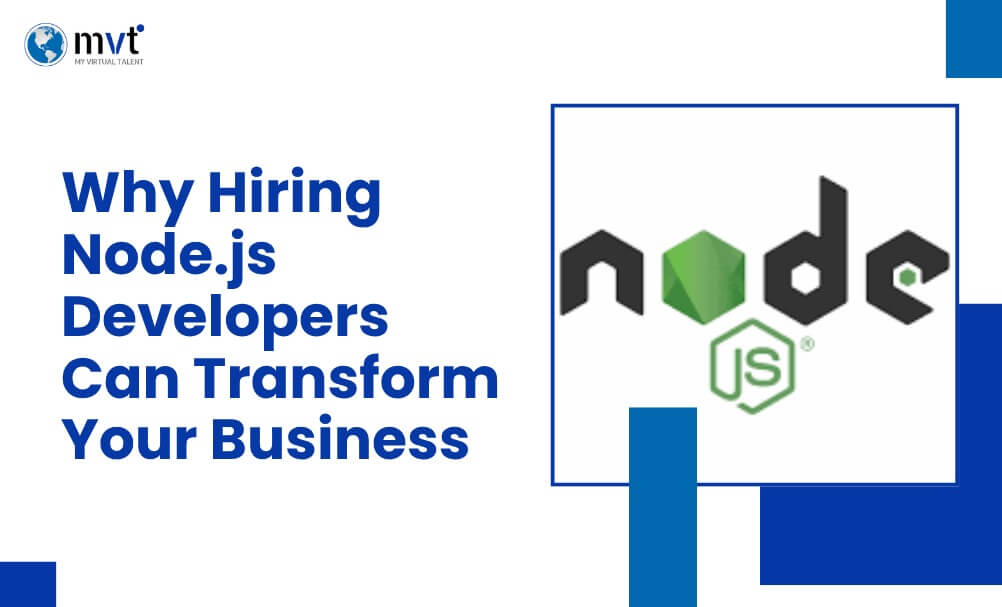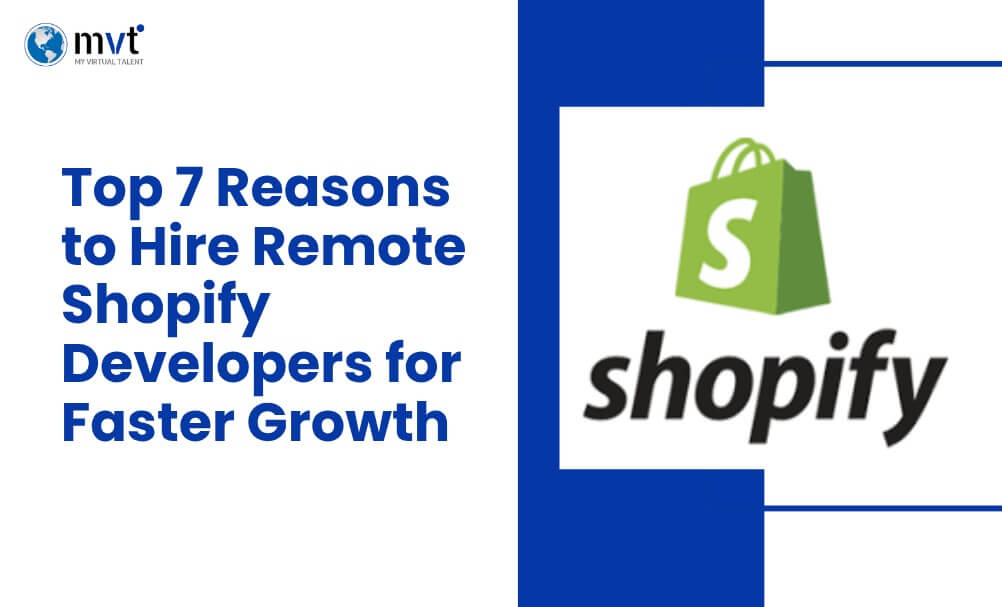Keeping your WordPress website in good shape is very important, especially if it’s for your business or blog. One of the best ways to do this is to regularly update WordPress theme. Many people ignore theme updates, but this can lead to big problems like security risks, broken pages, or missing features.
You may feel nervous about updating your theme, especially if you’ve made changes to it. But don’t worry; it’s not hard if you follow a few simple steps. Updating your theme the right way can actually help your site run faster, stay secure, and look better.
In this guide, we’ll show you everything you need to know. You’ll learn what might happen if you don’t update your theme, how to prepare safely, and how to update WordPress theme without breaking anything.
We’ll also share helpful tips to avoid mistakes and explain a few advanced tricks to keep your website looking perfect after an update. Whether you’re new to WordPress or just need a refresher, this guide will help you keep your site working smoothly with the latest features and updates. Let’s get started!
What Happens If You Don’t Update WordPress Theme?
If you don’t update your WordPress theme, it can cause many problems for your website. A theme is not just about how your site looks; it also helps your site work well and stay safe.
1. Security Risks
One of the biggest dangers of skipping updates is getting hacked. Old themes often have security holes that hackers can use to break into your site. Once inside, they can steal information or damage your pages. Updating your theme helps fix these holes and keeps your site safe.
2. Compatibility Problems
WordPress and its plugins are updated often. If your theme is not updated too, it may stop working with the latest version. This can cause errors, broken layouts, or even make parts of your site stop working completely.
3. Missing Out on New Features
Theme updates often include new tools, designs, or better speed. If you don’t update WordPress theme, you miss out on these helpful improvements. Also, many theme developers stop helping users who don’t use the latest version.
In short, keeping your theme updated keeps your site running smoothly, looking modern, and staying safe. Always make time to update WordPress theme and enjoy the full benefits it offers.
Preparing to Update Your WordPress Theme Safely
1. Why Preparation Is Key
If you update without a plan, things can go wrong. Your site might break, you could lose custom changes, or certain parts may stop working. Taking a few minutes to prepare helps you avoid these problems and makes the update quick and safe.
2. Back Up Your Website
The first thing you should always do before making any changes is to back up your site. A backup is a full copy of your website, including your content, images, and settings. If something goes wrong, you can restore everything with just a few clicks.
How to Back Up Your Site:
- Use backup plugins like UpdraftPlus or BlogVault. These are easy to use and even allow you to set automatic backups.
- Check if your hosting company provides automatic backups. Many hosting services do this for free.
Pro Tip:
Keep extra copies of your backup in cloud storage like Google Drive or Dropbox, or save them to a USB drive.
3. Check for Customizations
If you or a developer made custom changes to your theme, like editing the functions.php file or changing design styles, these changes can disappear during an update.
What You Can Do:
- Use tools like Child Theme Configurator to find any custom changes made to your theme.
- If your changes are not already in a child theme, you should create one. A child theme keeps your custom edits safe and separate from the main theme. That way, when you update WordPress theme, your changes won’t get deleted.
4. Review the Changelog
A changelog is a list of what’s new in the update. It tells you if the update includes bug fixes, new features, or security patches.
Why This Matters:
- Some updates are important because they fix serious issues or make your site more secure.
- Other updates may just include small design changes or features you don’t need right away.
Where to Find the Changelog:
- Most premium themes include a changelog in the download folder or on the theme developer’s website.
- If you’re using a free theme from WordPress.org, the changelog is usually listed in the theme’s update page or support forum.
Updating the Theme Safely
1. From the WordPress Dashboard
This is the easiest and fastest way for most users.
Steps:
- Log in to your WordPress admin area.
- Go to Appearance > Themes.
- If an update is available, you’ll see a button that says “Update.” Click it.
That’s it! WordPress will handle the update for you.
Pro Tip:
Before updating, turn on Maintenance Mode using a plugin like WP Maintenance Mode. This shows a message to visitors and keeps your site looking neat while the update happens.
2. Via FTP (For Advanced Users)
This method is better for those who are comfortable with tech tools.
Steps:
- Use an FTP program like FileZilla to connect to your website server.
- Download the new theme version from your theme provider.
- Go to the wp-content/themes folder.
- Upload the new theme files, replacing the old ones.
Important: Always back up your website before you update WordPress theme, just in case something goes wrong. That way, you can easily restore your site.
Testing the Update
After updating your theme, it’s vital to test your site to ensure everything is functioning correctly.
What to test:
- Check key pages (e.g., homepage, blog, contact page).
- Ensure all plugins are working without conflicts.
- Verify that the site is responsive and displays correctly on all devices.
For major updates, test on a staging site provided by your hosting service before applying changes to your live site.
Avoiding Common Mistakes When Updating WordPress Themes
When it’s time to update WordPress theme, it’s important to be careful and avoid common mistakes. A small error can cause big problems, but the good news is that these mistakes are easy to avoid with a little preparation.
1. Forgetting a Backup
This is the biggest mistake people make. Before you update anything, always back up your website. A backup keeps a full copy of your site, pages, posts, images, and settings. If something goes wrong during the update, you can restore everything with one click. Use tools like UpdraftPlus or check if your hosting company provides backups.
2. Not Using a Child Theme
If you made changes to your theme files directly (like editing style.css or functions.php), those changes will disappear during the update. That’s why using a child theme is very important. A child theme saves your custom edits so they don’t get erased when you update WordPress theme.
3. Ignoring Plugin Compatibility
Sometimes, after updating your theme, one or more plugins may stop working properly. If this happens, try turning the plugin off and on again. If the problem doesn’t go away, check with the plugin developer for help. Keeping everything updated including plugins can also help avoid these issues.
Advanced Tips for a Seamless Update
- Enable Maintenance Mode during updates to prevent disruptions to visitors.
- Automate future updates, but balance this convenience with routine manual reviews for potential conflicts.
- Invest in a staging environment to test updates without affecting your live site. Many hosting providers offer one-click staging services.
Conclusion
Regularly updating your theme keeps your WordPress site safe, fast, and working properly. When you update WordPress theme, you fix bugs, improve design, and protect your site from security risks.
By following the simple steps in this guide like backing up your site, using a child theme, and checking for plugin issues you can update your theme safely in just a few minutes. If you’re not sure how to do it or feel stuck, don’t worry. You don’t have to do it alone.
Call MyVirtualTalent for Consultation and get expert help with everything from updates to creating a child theme. We’re here to make the process easy and stress-free, so your website stays secure and looking great!
Looking for fresh content?
Get articles and insights from our weekly newsletter.
Recent Posts
Reduce Your Marketing Spend By 70% And Grow Your Revenue Organically 10X Faster!
Get a Free Quote Today!